Using grattantheme
using_grattantheme.RmdThis vignette explains how to use grattantheme to
quickly and consistently apply Grattan chart formatting to charts made
in R using ggplot.
When creating a chart using ggplot we have to:
- Choose a dataset;
- Map variables to chart aesthetics
aes(); - Choose a
geom_.
For example, using the in-built iris dataset:
plot <- ggplot(iris,
aes(x = Sepal.Length,
y = Sepal.Width,
colour = Species)) +
geom_point(size = 4) +
labs(x = "Species",
y = "",
colour = "Species")This successfully plots the data we want to plot:
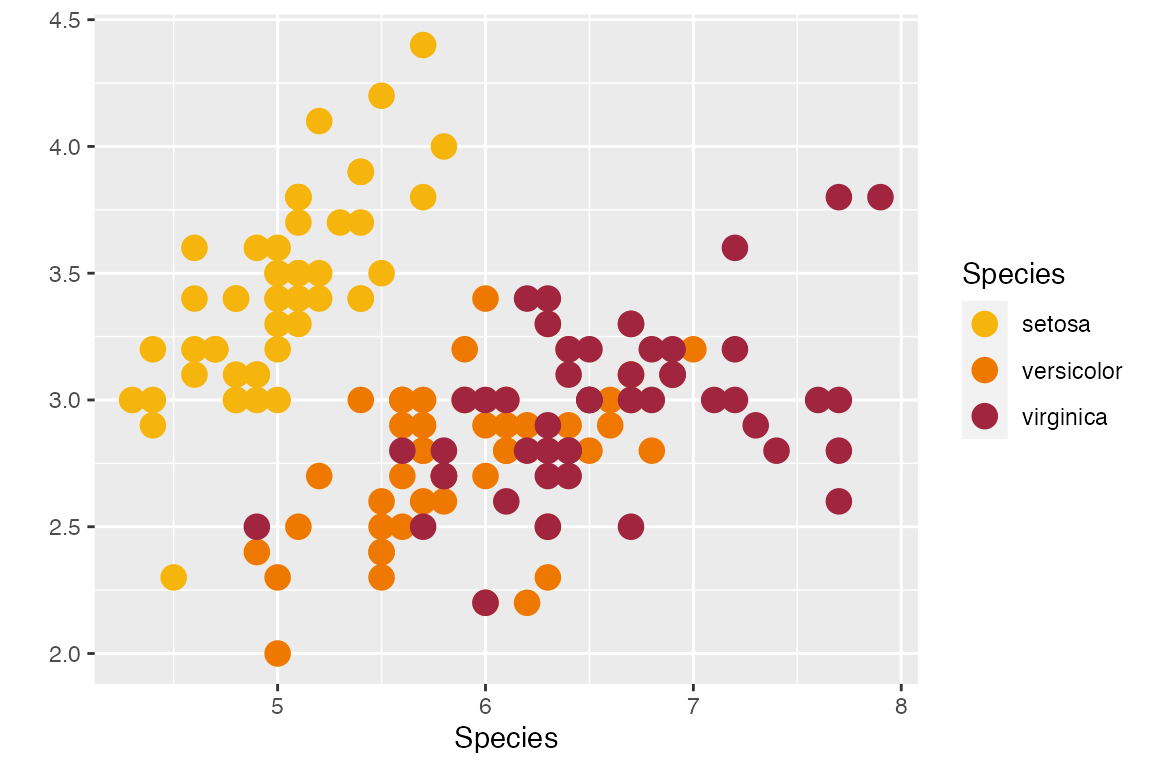
But it doesn’t yet look like a Grattan chart. To adjust the
look we adjust ‘theme’ elements, like
axis.ticks.x = element_line(colour = "black") to adjust the
axis tickmarks on the x axis;
panel.grid.major.x = element_blank() to turn off vertical
gridlines; and so on; and on; and on. We also need to adjust aesthetic
colours to the Grattan palette; setting, for example,
fill = "#F68B33". The grattantheme package
contains tools and shortcuts to simplify this process.
Formatting theme elements with theme_grattan()
The function theme_grattan() contains all of the Grattan
theme adjustments in one handy command. Combined with
grattan_colour_manual, which easily changes colours of
aesthetics, your R chart will be ready for a report or a
slide in no time.
plot +
theme_grattan()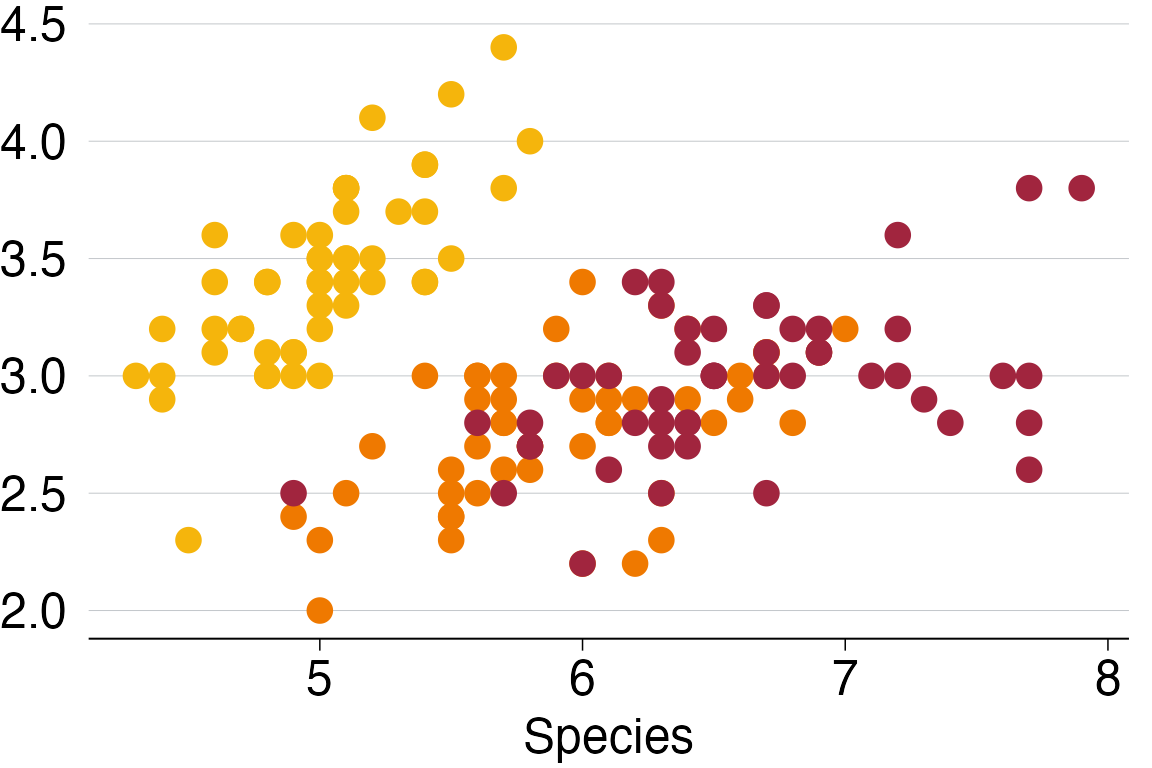
By default, theme_grattan() supresses the legend to
allow for clearer on-chart labelling. We can include the legend with the
legend argument, which takes "off",
"top", "bottom", "left" or
"right":
plot +
theme_grattan(legend = "top")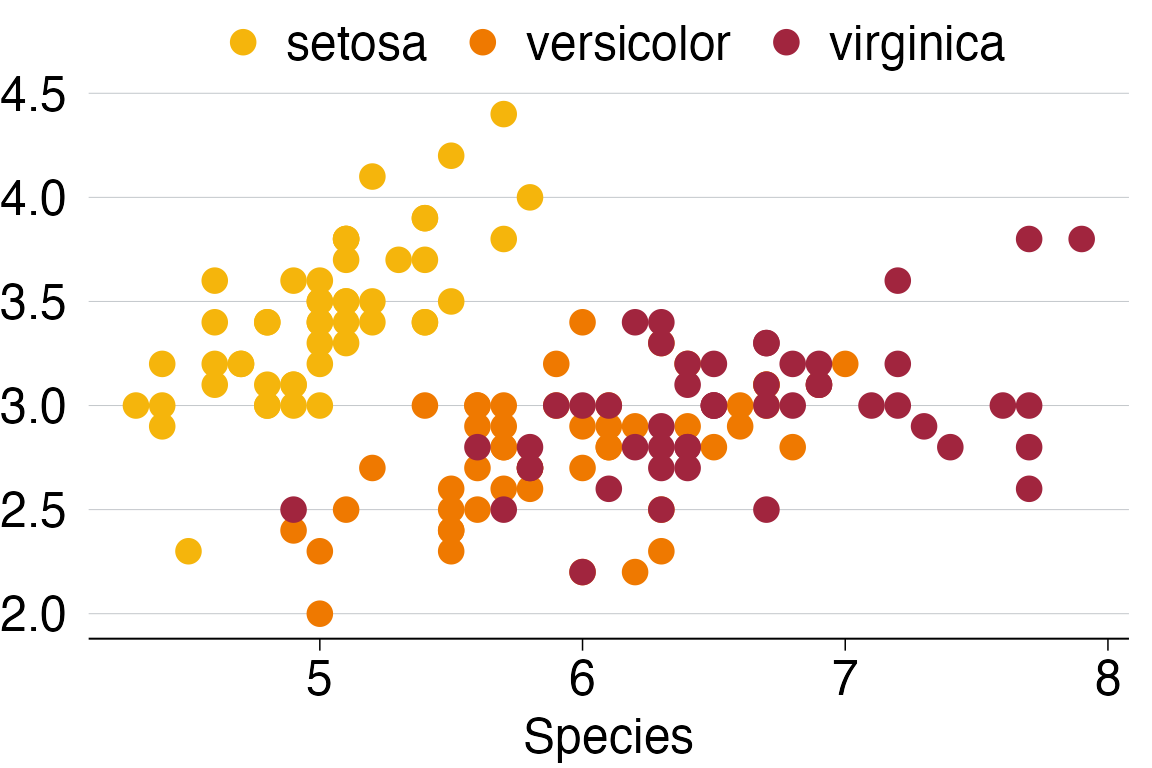
To align the y-axis with zero, change the y scale with
grattan_y_continuous():
plot +
theme_grattan() +
grattan_y_continuous()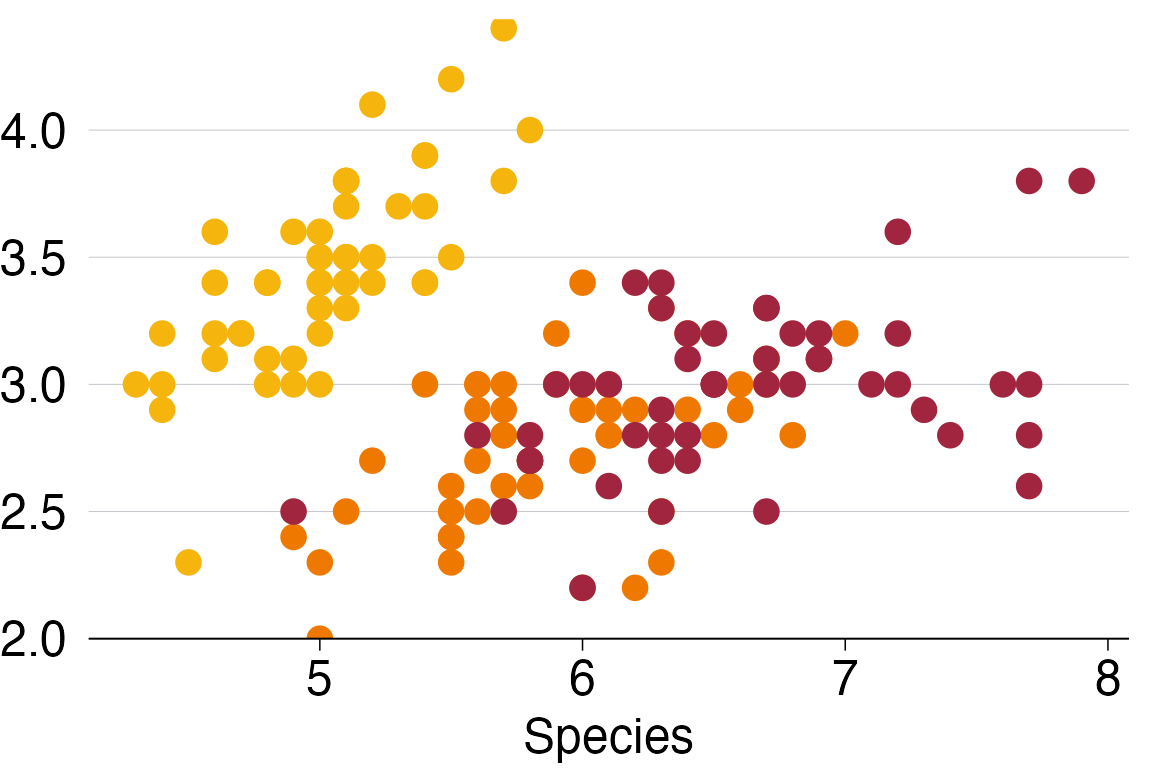
Sometimes we’ll want a chart for a box in a report. We can change the
background colour with the background argument:
plot +
theme_grattan(background = "box") +
grattan_y_continuous()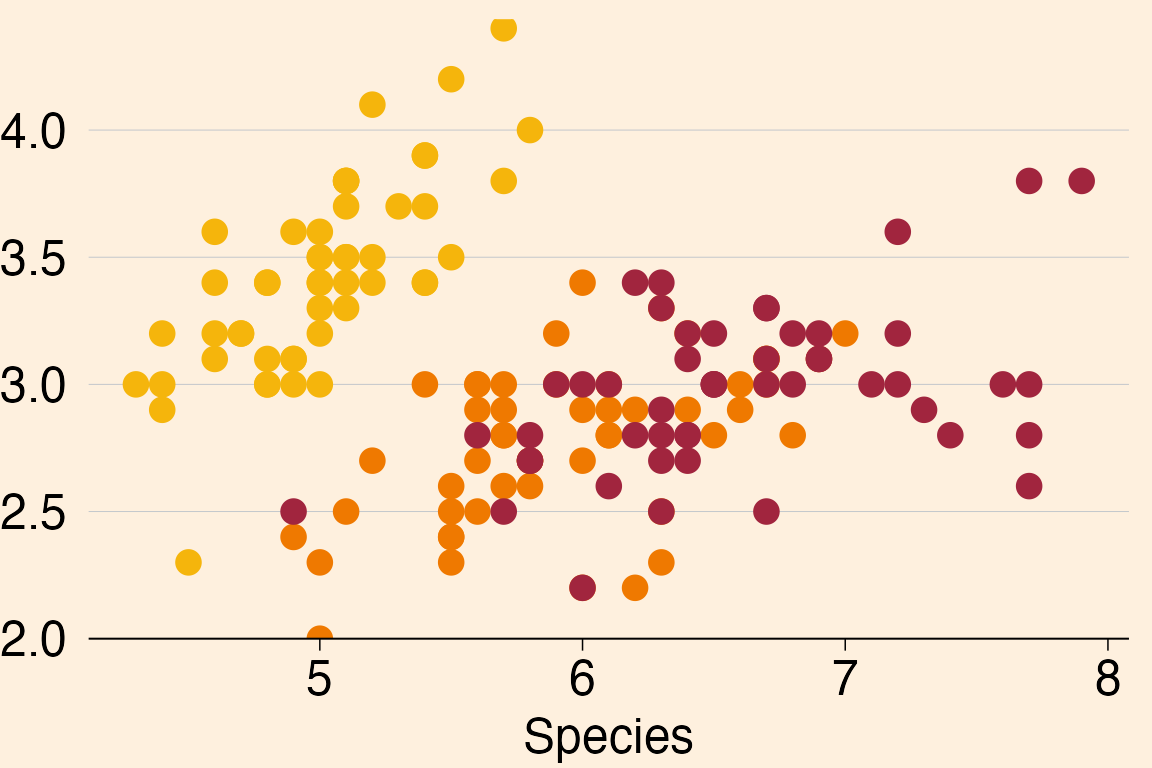
The standard Grattan rules for x and y axes
flip if the chart is a horizontal bar chart. The x axis
then follows the rules of the y axis, and vice-versa. If we
are using a ‘flipped’ chart (imlemented with
coord_flipped()), we can tell theme_grattan
this is the case using the argument fillped set to
TRUE.
plot +
coord_flip() +
theme_grattan(flipped = TRUE) +
grattan_y_continuous()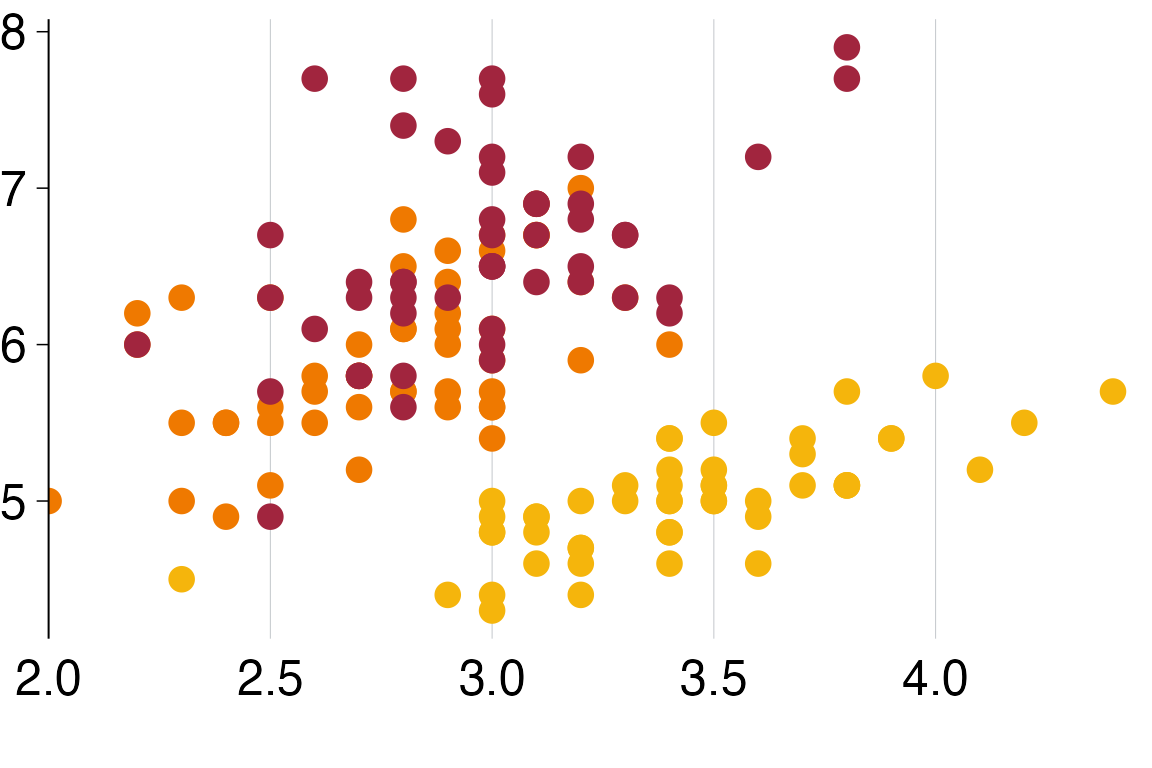
The final adjustments we can specify with theme_grattan
are the font size and font family. The defaults meet Grattan formatting
requirements, but if we do need to change them we can:
plot +
theme_grattan(base_size = 8, base_family = "serif") +
grattan_y_continuous()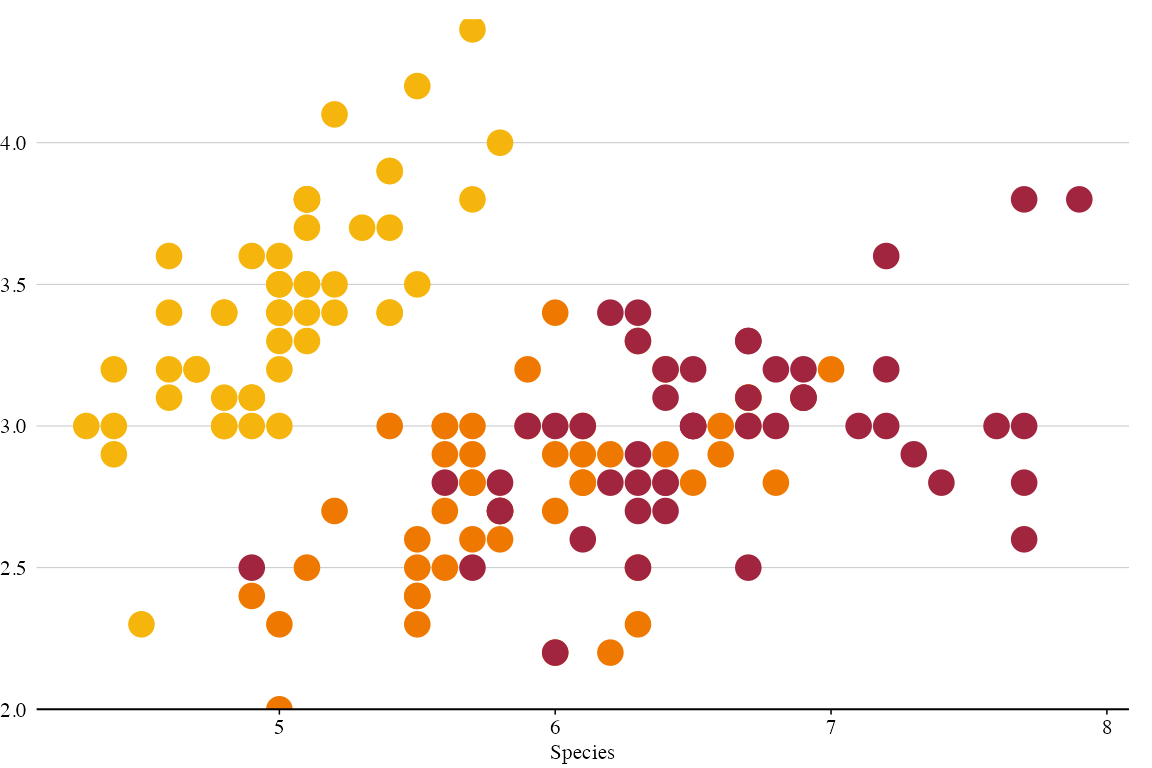
Using Grattan colours
Grattan’s colours are loaded with grattantheme. The HEX
codes for individual Grattan colours can be called using
grattan_[colourname], eg grattan_lightorange.
Colours names are taken from the chart-guide and are:
We can call single colours:
plot +
geom_hline(yintercept = 3, colour = grattan_orange) +
geom_vline(xintercept = 6, colour = grattan_darkorange) +
theme_grattan() +
grattan_y_continuous()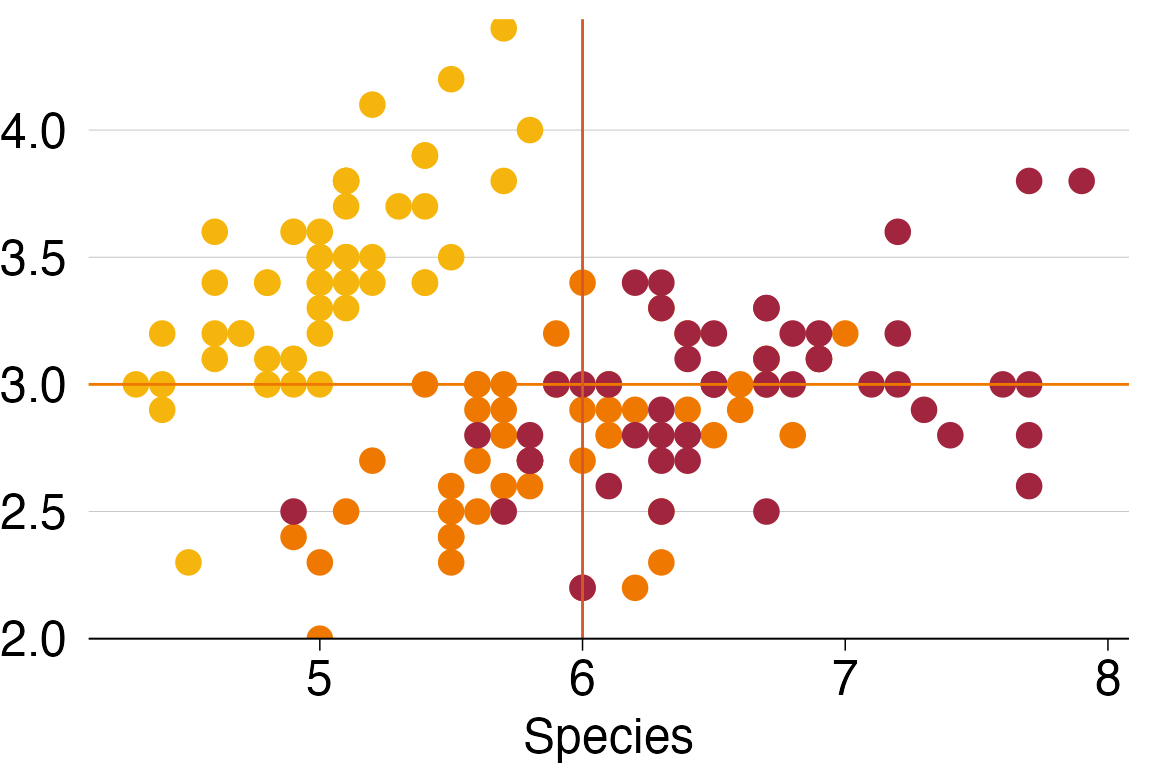
We can also use the scale_fill_grattan() or
scale_colour_grattan() functions to change the colours of
our fill or colour aesthetics. These can be used for
discrete/catagorical data (the default) or continuous data.
Discrete colours
In our example, we have three different flowers each represented by a
colour. So we need to set discrete = TRUE
plot +
theme_grattan() +
grattan_y_continuous() +
scale_colour_grattan(discrete = TRUE)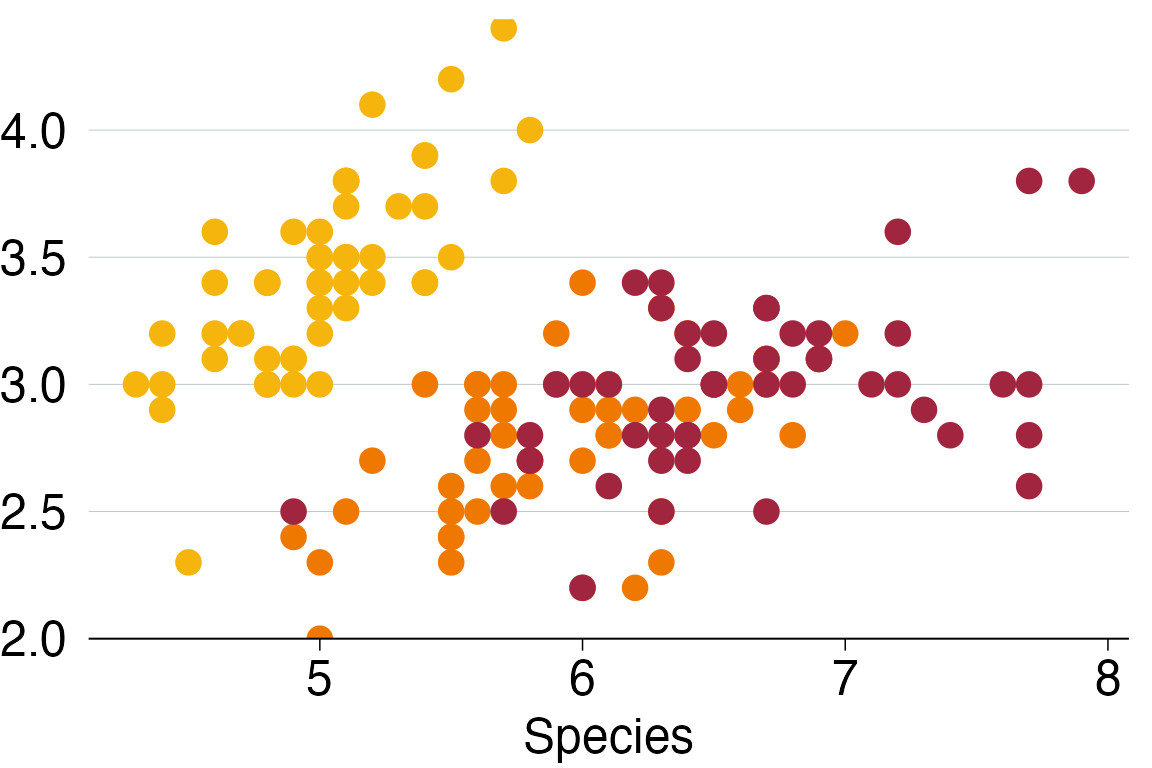
Note that if you need more than 10 colours your chart will not render
some of the data. You can set a manual theme using
make_grattan_pal
ggplot(mtcars, aes(x = mpg, y = hp, colour = as.character(wt))) +
geom_point() +
scale_colour_manual(values = make_grattan_pal()(29))
Continuous colours
scale_(colour|fill)_grattan includes an option for
continuous colours: discrete = FALSE.
plot2 <- ggplot(iris,
aes(x = Sepal.Length,
y = Sepal.Width,
colour = Sepal.Length)) +
geom_point(size = 5) +
scale_y_continuous_grattan() +
labs(x = "")
plot_f <- plot2 +
theme_grattan() +
scale_colour_grattan(discrete = FALSE)
plot_f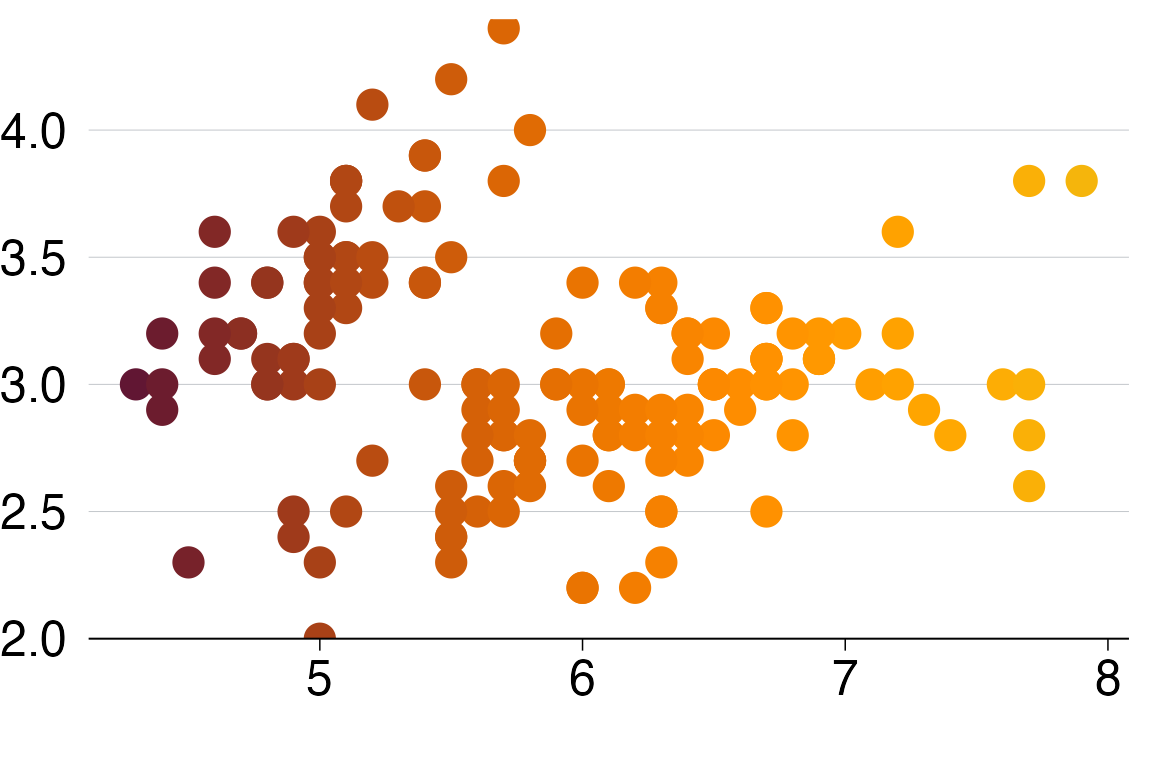
Saving plots with grattan_save
The grattan_save() function saves your chart in a
variety of types. We specify the type with the type
argument that can take the arguments:
-
"normal": a standard report chart size, and the default. [height = 14.5cm x width = 22.16cm] -
"wholecolumn: a taller whole-column chart for reports. [22.16 x 22.16] -
"fullpage": a full-page chart for reports. [22.16 x 44.32] -
"normal_169": a standard report chart size, but in 16:9 format.[14.5 x 30] -
"tiny": a rarely-used short chart for reports. [11.08 x 22.16] -
"a4": a standard A4 chart size. [29.7 x 21] -
"fullslide": to produce charts that look like a slide with the Grattan logo. This option allows notes and sources to accompany the saved figure. While this option remains available, it is currently not recommended for use in.pdfformat, as the Grattan presentation slide format uses fonts that are not reproducible in R, and hence the slide format is out of date. -
"fullslide_narrow": as with “fullslide”, but with a narrower chart.
You can specify type = "all" to save in all formats.
The argument filename is required. You can specify a
file extension; .pdf is standard for Grattan charts for
reports and is the default if no extension is specified;
.png is standard for other media.
Charts will be produced using the cairo_pdf device,
unless another device is specified. Note that installation
of cairo_pdf may require installation of additional
software on your system, such as Xquartz on MacOS.
By default, grattan_save will save the chart in a new
subdirectory that reflects the name of the chart you provide. If you
wish to instead save the chart in the current working directory, you can
set no_new_folder = TRUE.
grattan_save() uses the ggplot2 function
ggsave() to save your chart. Like ggsave(),
grattan_save() will use the last plot you displayed by
default, but you can specify something else with
object.
Now we can save our Grattan-formatted graph as a normally-formatted report chart:
# Create and store the plot:
plot_final <- plot_f +
labs(title = "Iris plants are rad!",
subtitle = "Width of sepal",
x = "Length of sepal",
y = "",
caption = "Notes: A classic dataset. Source: Fisher (1936)")
# Save the plot
grattan_save(filename = "iris.pdf",
object = plot_final,
type = "normal")
#> Warning in grSoftVersion(): unable to load shared object '/Library/Frameworks/R.framework/Resources/modules//R_X11.so':
#> dlopen(/Library/Frameworks/R.framework/Resources/modules//R_X11.so, 0x0006): Library not loaded: /opt/X11/lib/libSM.6.dylib
#> Referenced from: <7ECC4104-EC6A-38FD-9BEA-BFE0B870925C> /Library/Frameworks/R.framework/Versions/4.5-arm64/Resources/modules/R_X11.so
#> Reason: tried: '/opt/X11/lib/libSM.6.dylib' (no such file), '/System/Volumes/Preboot/Cryptexes/OS/opt/X11/lib/libSM.6.dylib' (no such file), '/opt/X11/lib/libSM.6.dylib' (no such file), '/Library/Frameworks/R.framework/Resources/lib/libSM.6.dylib' (no such file), '/Users/runner/hostedtoolcache/Java_Temurin-Hotspot_jdk/21.0.9-10.0/arm64/Contents/Home//lib/server/libSM.6.dylib' (no such file), '/Library/Frameworks/R.framework/Resources/lib/libSM.6.dylib' (no such file), '/Users/runner/hostedtoolcache/Java_Temurin-Hotspot_jdk/21.0.9-10.0/arm64/Contents/Home//lib/server/libSM.6.dylib' (no such file)
#> Warning in cairoVersion(): unable to load shared object '/Library/Frameworks/R.framework/Resources/library/grDevices/libs//cairo.so':
#> dlopen(/Library/Frameworks/R.framework/Resources/library/grDevices/libs//cairo.so, 0x0006): Library not loaded: /opt/X11/lib/libXrender.1.dylib
#> Referenced from: <263B701F-2238-3478-A7D2-B7513231EF98> /Library/Frameworks/R.framework/Versions/4.5-arm64/Resources/library/grDevices/libs/cairo.so
#> Reason: tried: '/opt/X11/lib/libXrender.1.dylib' (no such file), '/System/Volumes/Preboot/Cryptexes/OS/opt/X11/lib/libXrender.1.dylib' (no such file), '/opt/X11/lib/libXrender.1.dylib' (no such file), '/Library/Frameworks/R.framework/Resources/lib/libXrender.1.dylib' (no such file), '/Users/runner/hostedtoolcache/Java_Temurin-Hotspot_jdk/21.0.9-10.0/arm64/Contents/Home//lib/server/libXrender.1.dylib' (no such file), '/Library/Frameworks/R.framework/Resources/lib/libXrender.1.dylib' (no such file), '/Users/runner/hostedtoolcache/Java_Temurin-Hotspot_jdk/21.0.9-10.0/arm64/Contents/Home//li [... truncated]
#> Warning in device(filename = "iris/iris_normal.pdf", width = 8.7244094488189, :
#> failed to load cairo DLLWhich produces a chart that can fit into a report. Note that the title, subtitle and notes/sources have been removed.
Saving Powerpoint files
It’s convenient to also save your files in Powerpoint format. This allows PDs to easily use your graphs in their presentations. Saving in this format also means you can include speaker notes – such as information about the script used to create the file – which can help us to keep track of things.
You can save a Powerpoint file, with appropriate speaker notes included, like this:
grattan_save("iris_fullslide.pdf",
plot_final,
type = "fullslide",
save_pptx = TRUE)Or, you can use the grattan_save_pptx function, like
this:
grattan_save_pptx(plot_final,
"iris_fullslide.pptx",
type = "fullslide")Note that the grattan_save_pptx function does not create
a new subdirectory for your file, while grattan_save will
by default.
If your chart includes markdown-formatted text either in chart labels
or in the chart subtitle, officer will often fail to
correctly format the Powerpoint slide output. As a workaround, you can
use the option rich_subtitle = T, which converts both your
chart and subtitle to a .png file, which is inserted into
the Powerpoint slide. This means the content (including fonts) cannot
then be edited in Powerpoint after the fact , but will correctly reflect
any markdown formatting.
Saving chart data
When we release reports or working papers, we typically upload an
Excel file including ‘chart data’ for most of our charts. The process
for making and properly formatting these files can be a bit laborious.
grattantheme helps streamline that process, using the
save_chartdata() function.
You can use it like this:
grattan_save("plot_final.png",
type = "fullslide",
save_data = TRUE)Or you can use the save_chartdata function directly,
like this:
save_chartdata("plot_final.xlsx", object = plot_final)